Automate all the things
A story about friction and wasted time
There are a lot of big and small tasks we perform on our computers every single day. Even when they are simple, they sometimes carry a tiny amount of friction and always require time to complete. If you just do them once, there is no big deal. But, often, we do them over and over again, day in and day out, so their cumulative cost adds up into a not trivial amount.
🤨 Hey, I’m pretty skeptical, please give me something more tangible
I use an app called TextExpander every day to automatically expand abbreviation into snippets of text I often use throughout the day.
For example, when I type:
;meTextExpander replaces it with my full name, “Maurizio Branca”;emwith my email address;prwith my favourite template for pull-requests;shrugwith¯\_(ツ)_/¯
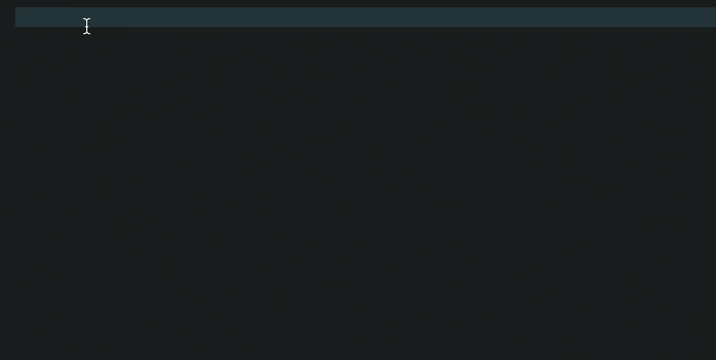
The Raw Numbers
According to TextExpander, in the last 50 days, I saved 47 minutes just expanding abbreviations into the text instead of typing it on my keyboard.
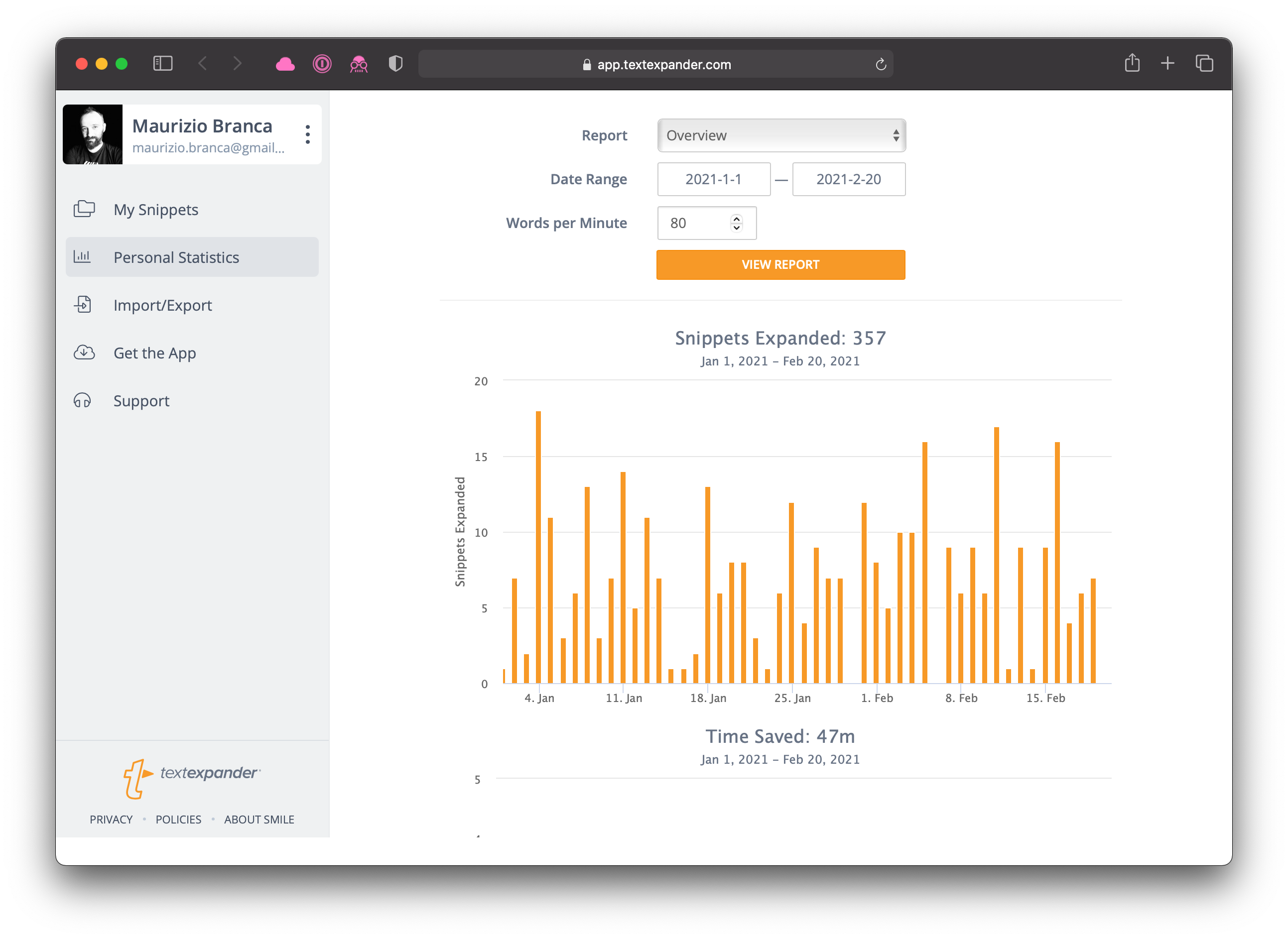
It might or might not feel like a big deal, but actually, I saved time AND removed friction from my workflow. And every time a expand a multiple words text or a template, I feel really good.
But TextExpander is not for developers!
I started with TextExpander because it is kind enough to give us the numbers, but today I want to write about another tool that can save you time and remove friction: Alfred, for macOS.
What is Alfred?
One application to launch them all
Alfred is a desktop application launcher for macOS.
It’s not the only one: there are a good number of launchers for macOS: LaunchBar, the venerable Quicksilver and the built-in Spotlight from Apple.
Alfred is my favorite.
Features
You can use Alfred to launch applications, perform simple calculations, lookup locations using map services, search products on Amazon, or anything else on Google.
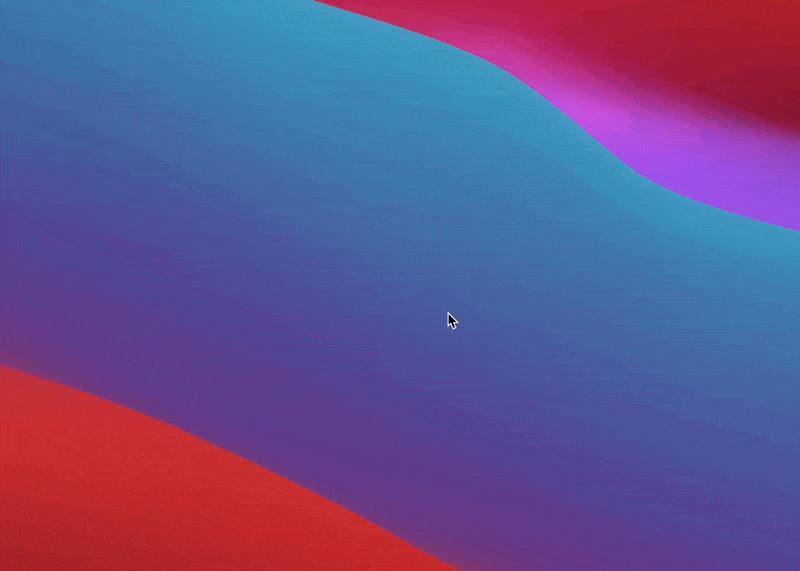
The already mentioned features can be a convenient and useful tool, but the most powerful and impressive stuff comes out of the Powerpack if you have some development skills.
If you’re willing to pay £29.00, you’ll get the real value out of it.
💰⚡️ The Powerpack
Here’s what you get if you purchase the Alfred Powerpack.
- Clipboard history — you can search and paste again up to three months of text copied in the pasteboard (it’s how macOS call the clipboard)
- Snippets — a basic TextExpander built-in Alfred
- Files
- View Contacts — search end open your contacts, great for lookup a phone number or an email address in an instant
- Workflows
- and more.
Clipboard history is a killer feature to me, but Workflows are a real game-changer.
Workflows
Workflows are an extension mechanism that allows third-party developers to write their own additional feature that can be plugged in Alfred, triggered, and executed from Alfred typing a short keyword.
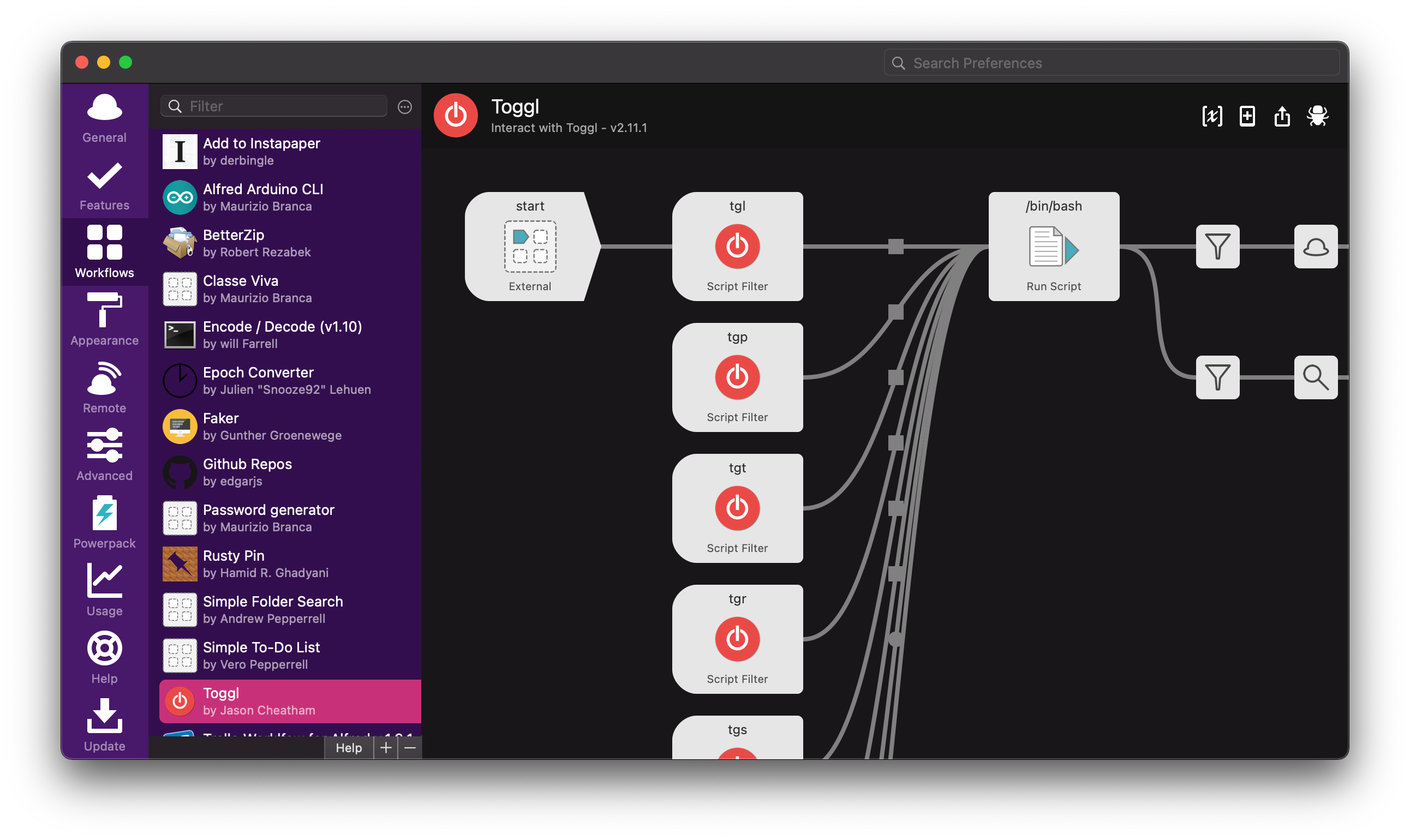
Workflows can be written in virtually any language that can write XML, the default markup used to communicate between Alfred and the workflow (more on this later).
Today I want to share how to write useful custom workflows using Python.
Introducing Alfred-Workflows
There is probably one framework to build Alfred workflows for every popular language out there, but the Python-based Alfred-Workflow from deanishe absolutely stands out for its features and good documentation.
Over the last few months, I created multiple workflows to scratch an itch and solve practical problems, and it’s been delightful.
Example: ClasseViva
ClasseViva is the electronic class register used by a lot of schools here in Italy.
I build this small workflow using my own library https://github.com/zmoog/classeviva-client to access my older kid’s grades with very few keystrokes (four keys: <alt> <space> <cv> <v> to summon Alfred and type cv the keyword for this shortcut).
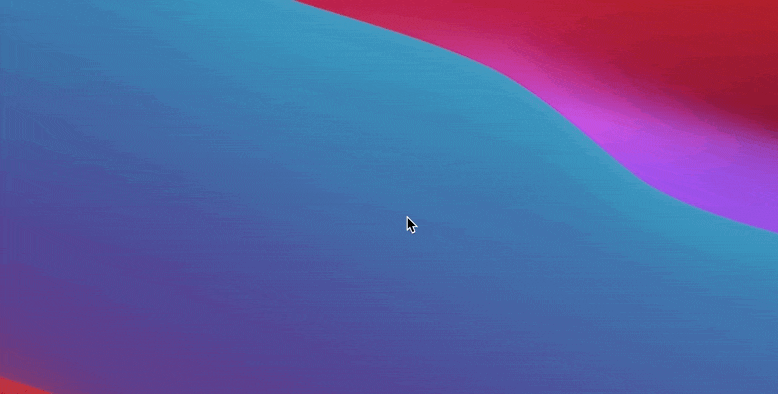
The alternative was to open a new browser tab/window, log into the website, select the grades.
Example: Arduino CLI
Sometimes I need to peek at the details of one of the Arduino boards connected to my laptop, or list the installed core or search through the installed libraries using the Arduino CLI.
I always have a terminal open on my Mac running zsh, and I use reverse search a lot, but a well-prepared launcher app can be even quicker.
Launchers are great when you have a limited set of recurring actions you repeat every day (or maybe even every hour or few minutes) you can optimize for.
An Alfred workflow is perfect for this kind of stuff.
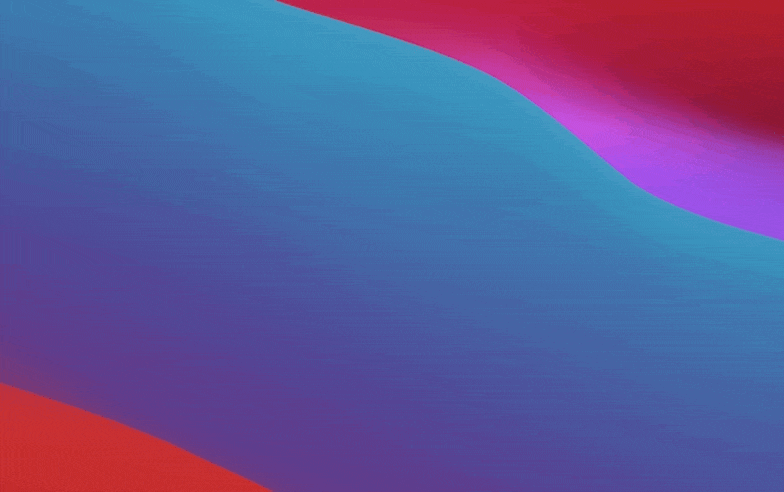
Source code
You can browse the final project by visiting https://github.com/zmoog/alfred-arduino-cli/.
Are you on Linux?
If you’re not on Mac, give https://github.com/umbynos/arduino_cli a try; it’s a Python plugin built by my dear teammate and friend @umbynos for the Albert launcher.
It’s still in progress but very promising, and @umbynos is accepting contributions!
High-level overview
Let’s get a general idea about how workflows work in Alfred, using this as an example.
When you type the keyword on Alfred, then it:
- Alfred triggers the workflow.
- The workflow executes the
arduino-clifile with the input prepared by the workflow. - the
arduino-cliruns the command and writes the result to the standard output using the JSON format. - When the
arduino-clifinishes, the workflow parses the JSON output and builds the response to return to the Alfred core.
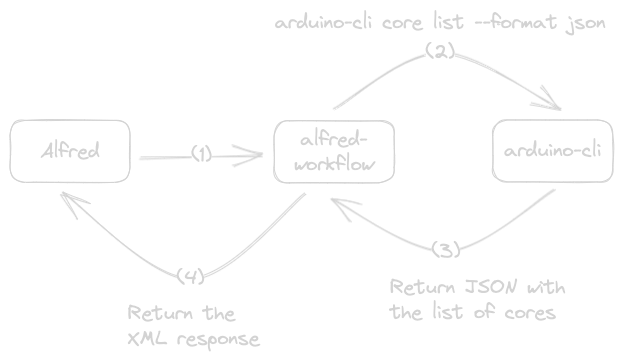
Check arduino-cli.py out to see how the Arduino CLI workflow has been implemented.
How to Create a new Workflow
If you want to start creating your own workflows in Python using Alfred-Workflows, your best option is to start with the great Tutorial Part 1: Creating a Basic Pinboard Workflow.
This short and focused tutorial explains how to build a simple Pinboard workflow from scratch.
1. Trigger the Workflow
I used a script filter to trigger the workflow by typing cli on Alfred.
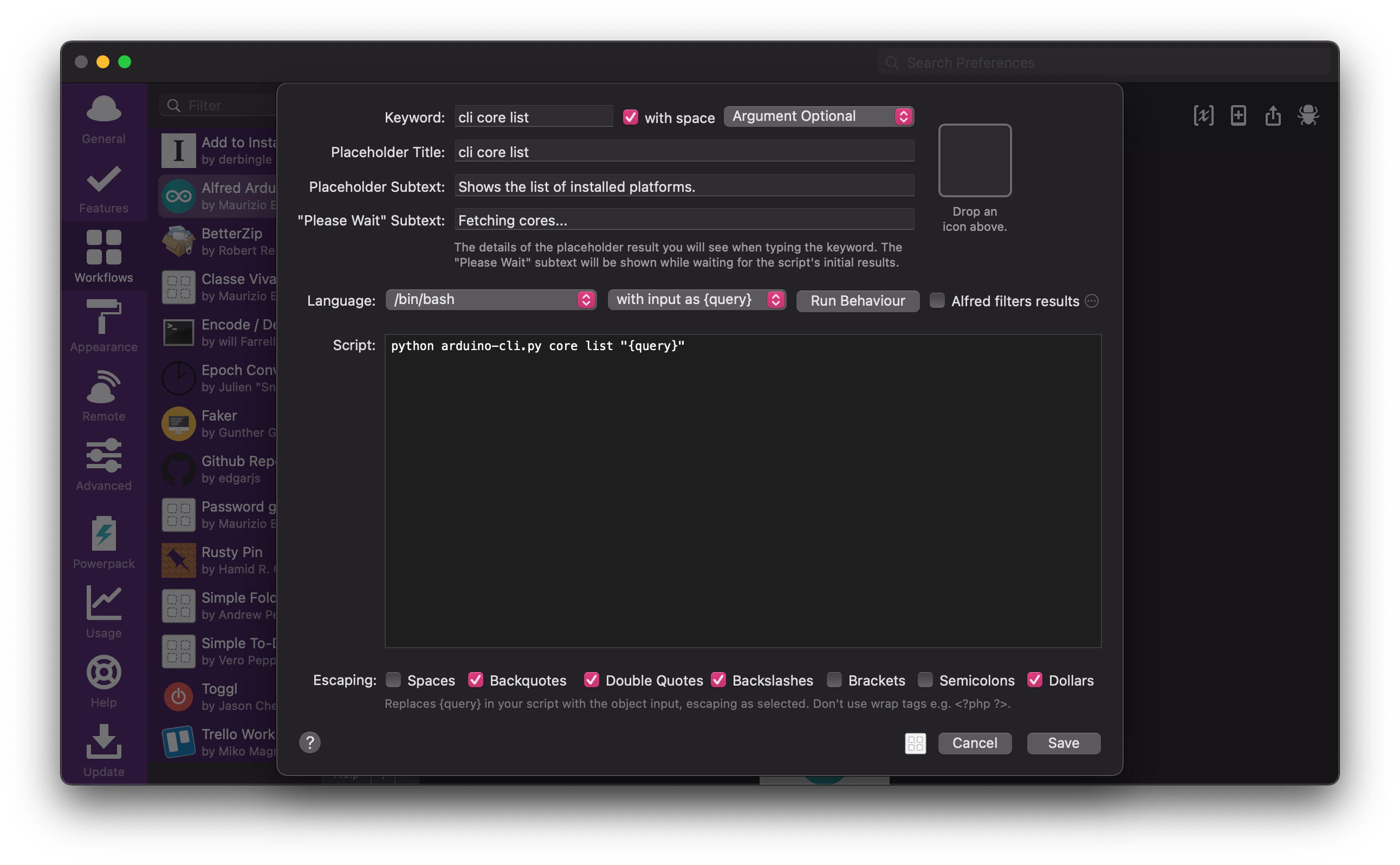
When I select one of the actions available, Alfred will run the Python script python arduino-cli.py core list {query} behind the scene, replacing {query} with the text I typed and then waiting for the script to execute and return the response XML.
2. The Workflow Executes
The script is a regular Python script you can also run on the terminal for testing and troubleshooting.
| |
The Alfred-Workflow library does the heavy-duty of offering a nice API to indirectly produce the XML Alfred requires to work with workflows, plus many useful goodies.
- Fuzzy, Alfred-like search/filtering with diacritic folding
- Simple, persistent settings
- Simple, auto-expiring data caching
- Keychain support for secure storage (and syncing) of passwords, API keys, etc.
- Lightweight web API with a requests-like interface
And more, check out the full list of features.
3. Run the actual arduin-cli binary
The real work is performed by the Arduino CLI.
The workflow uses Invoke to run the CLI binary, collect and parse the JSON returned in the standard output.
Invoke
To keep the workflow as simple as possible, I used the --format json option available for most CLI commands. The result is returned as a nice JSON that can be easily parsed using the built-in json module.
| |
4. Build a response for Alfred
Finally, the workflow uses the CLI data to build the Alfred items that drive its UI.
| |
And finally, when the Python script is done, this is what Alfred get back:
| |
Conclusion
If you spend hours a day sitting in front of a computer for work, it’s hard to imagine you don’t have a small activity you have to repeat over and over that could benefit some automation.
The next time you feel that impalpable sense of discomfort for having to repeat a tedious task one more time, well, think about if you can automate it using your language of choice. Build it and then make it super convenient to run from the slick Alfred UI, turning it into an Alfred Workflow.
Start small with something you need to “fix”, like opening the same site 1-3 times a day to check some information you need or generate UUIDs on the fly, or a password, all with less than a handful of keystrokes.
And have fun along the way.
Music
This post has been written listening to Black Market by Weather Report.