OpenTelemery has become a driving force in the observability space, but I only have limited opportuities to explore it during my working life. Since I want to learn more about OpenTelemetry, I will build a custom OpenTelemetry collector to address the “telemetry needs” in my household. About OpenTelemetry Accordig to opentelemetry.io, Open Telemetry is: […] a collection of APIs, SDKs, and tools. Use it to instrument, generate, collect, and export telemetry data (metrics, logs, and traces) to help you analyze your software’s performance and behavior. ...
On Writing Alfred Workflows in Python
Automate all the things A story about friction and wasted time There are a lot of big and small tasks we perform on our computers every single day. Even when they are simple, they sometimes carry a tiny amount of friction and always require time to complete. If you just do them once, there is no big deal. But, often, we do them over and over again, day in and day out, so their cumulative cost adds up into a not trivial amount. ...
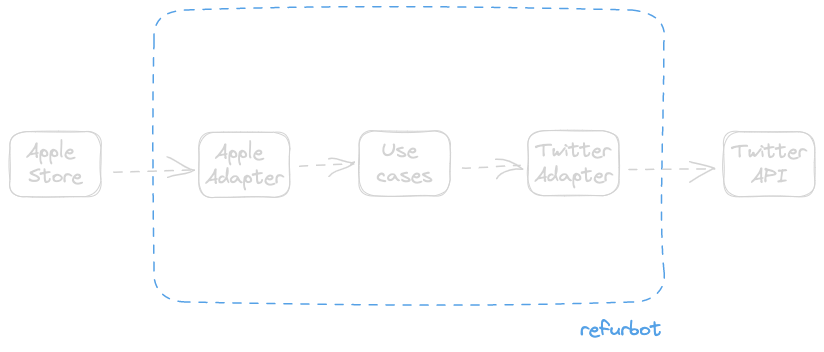
Refurbot: a serverless bot that tweets
The Serverless Opportunity Writing bots is fun. Sometimes it is even useful, but you write a bot most of the time because it is entertaining. But once you have written one, traditionally, you had to deal with the hassle of keeping them running indefinitely on your computer, on some random Pis, or on an EC2 instance. Are there other solutions to run a bot? Hell, yeah: a serverless bot! ⚡️ ...